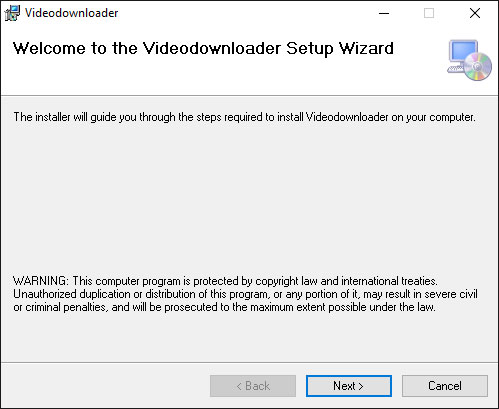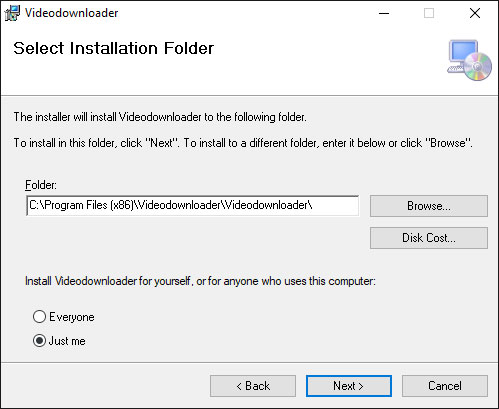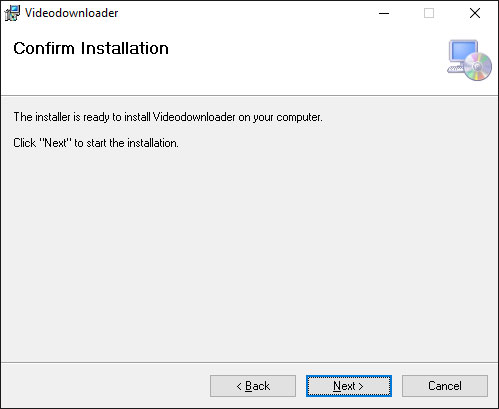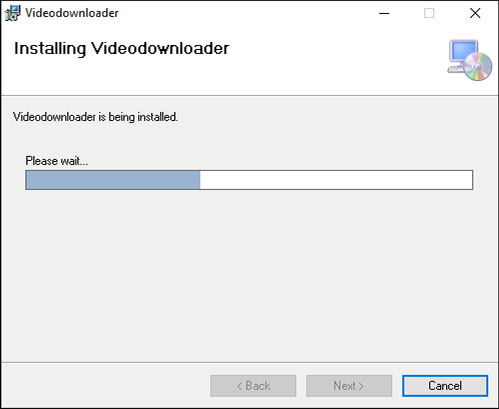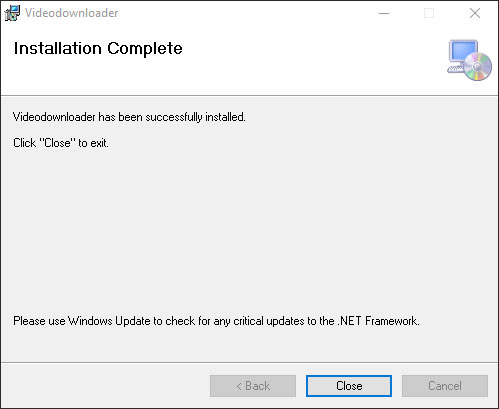Thank you for choosing the video downloader!
We will help you with the installation.
How to download the software
Choose from various formats, including for example: MP3, MP4, WMV, MKV, WAV, AVI and GIF.
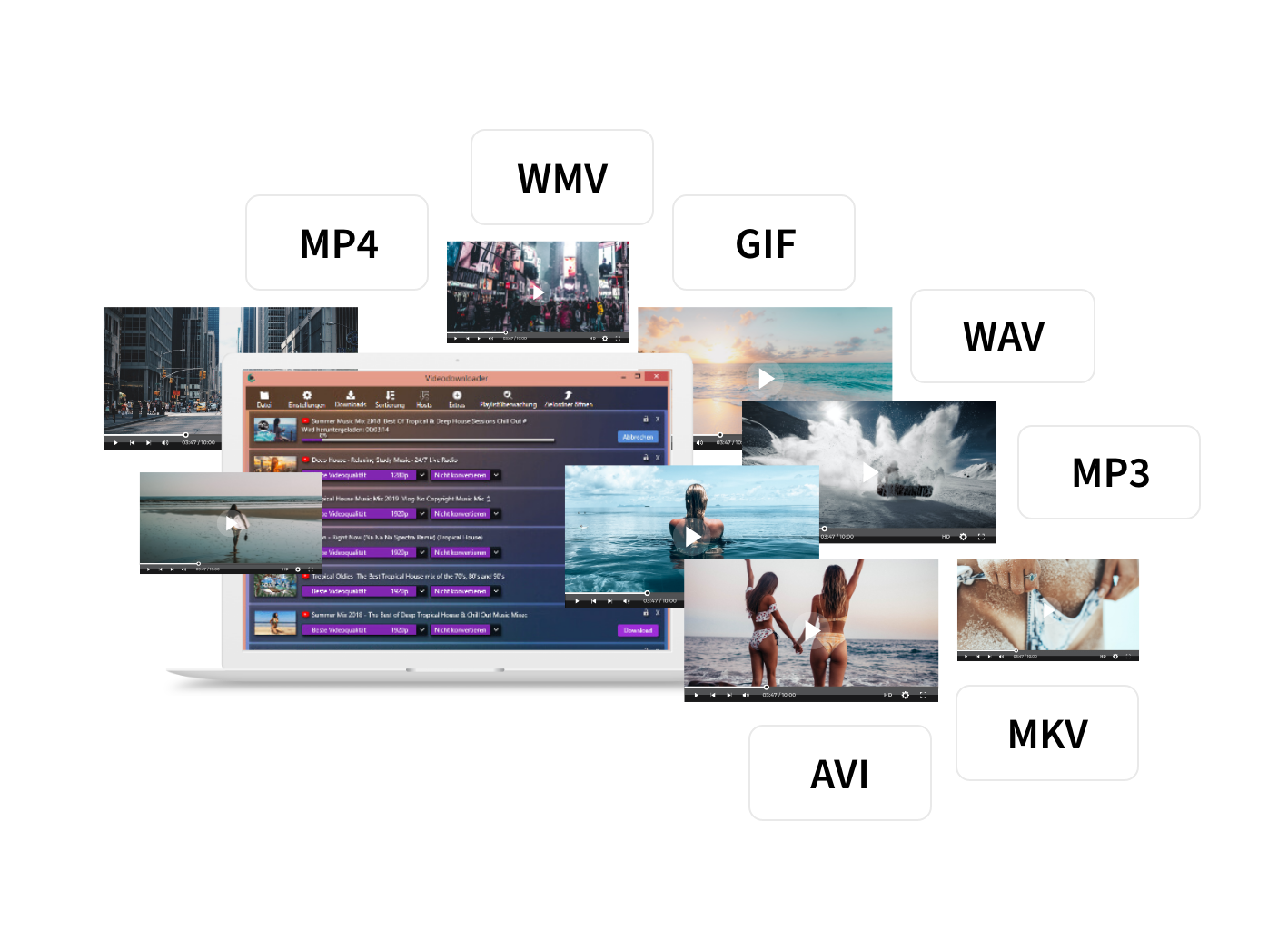
1. Step
Choose format
After you have successfully inserted the link into Vidconvert, you can now decide how you want to save your file. You can choose between a variety of formats. Vidconvert also offers you the option of converting your files and saving a music video as a sound file, for example.
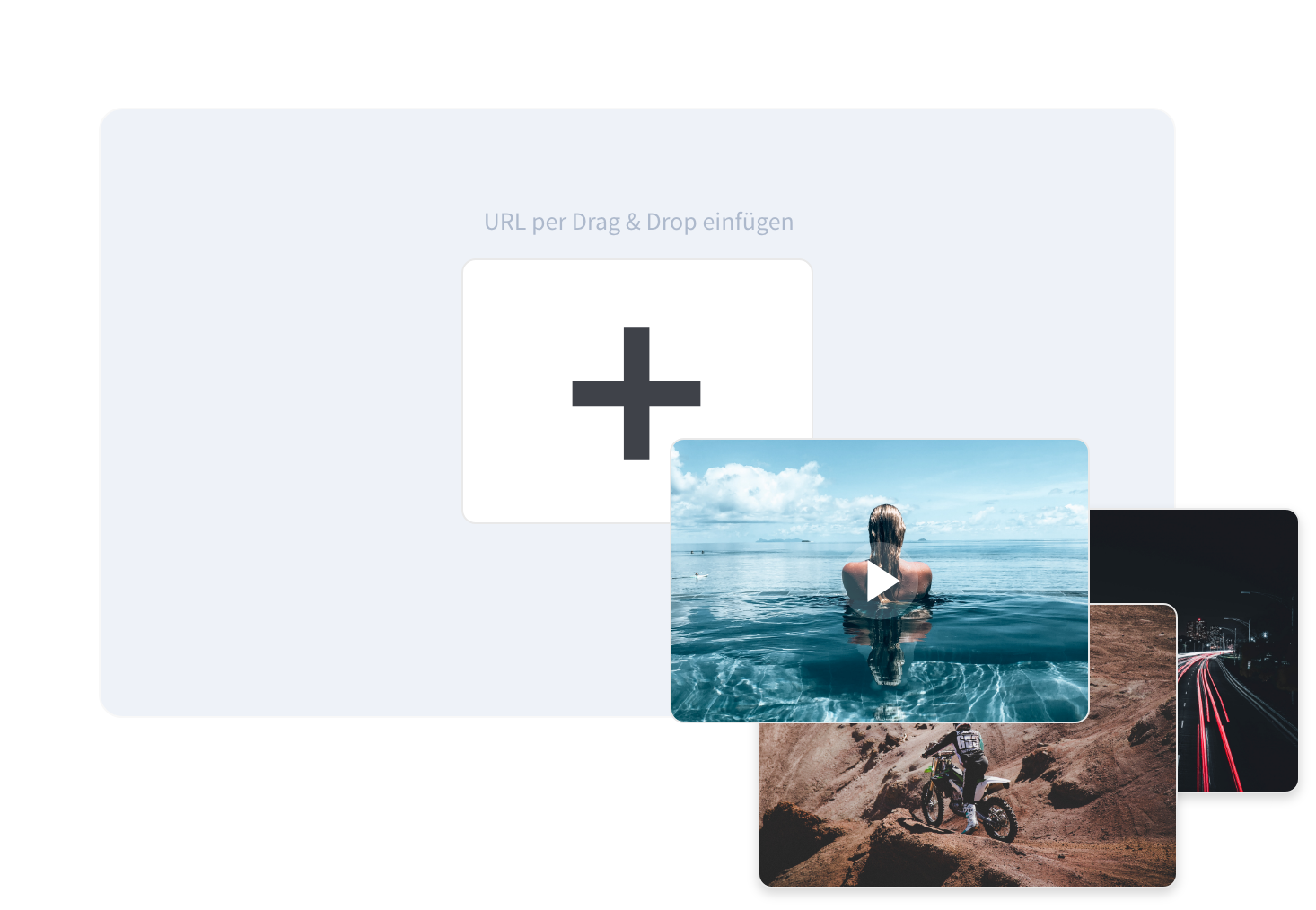
2. Step
Insert links in Vidconvert
Once you've found a song or video on a platform of your choice, you can start downloading immediately. Simply copy the link and paste it into the field provided in Vidconvert. You can also simply drag and drop the URL.
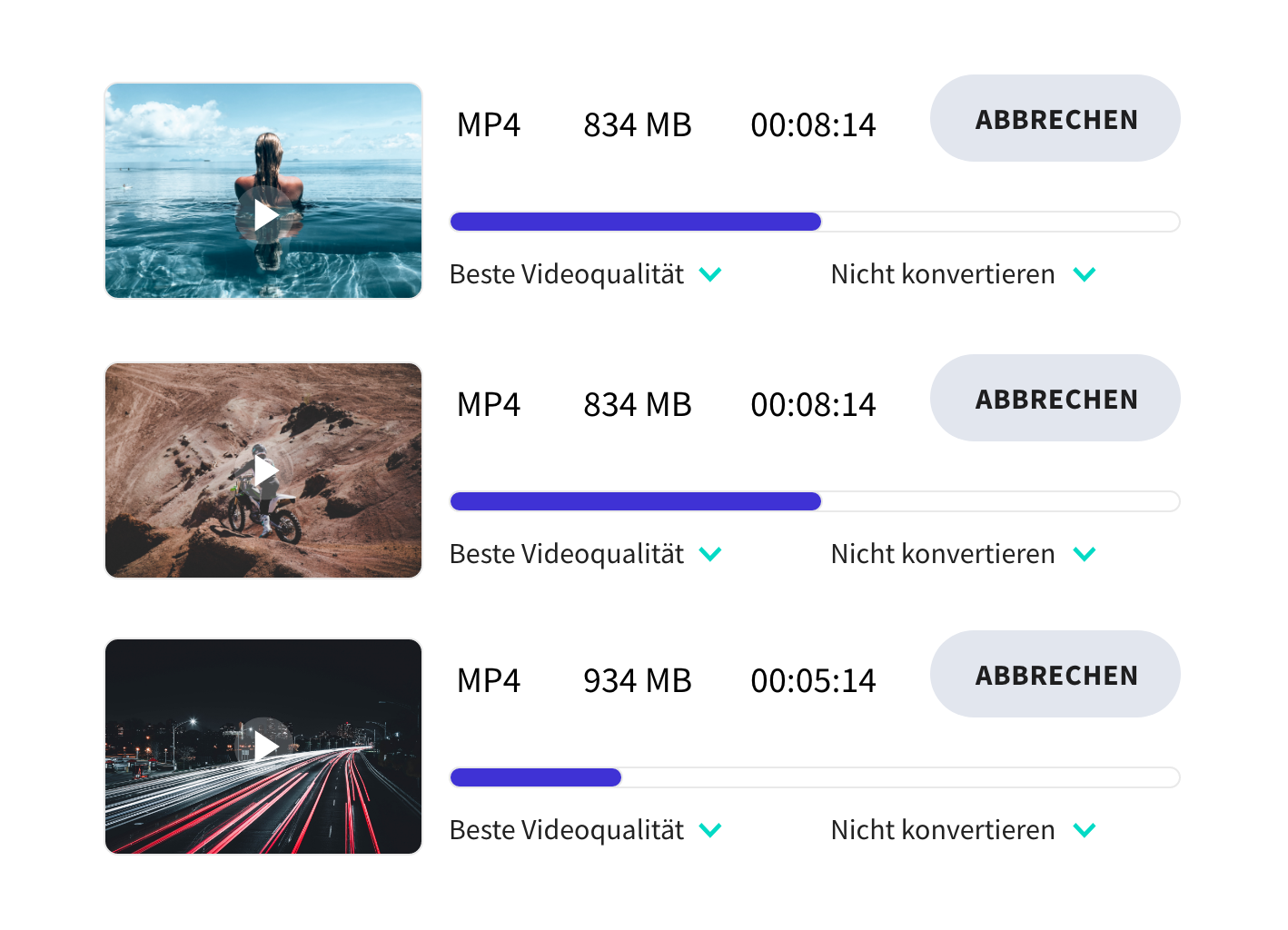
3. Step
Download Songs & Videos
Once you have inserted the link and selected your format, you can download your video or song with just one click! The quality of the converted file remains as good as the original.
We will help you with the installation.
Should the download not start automatically, please download it manually:
- 1 Right-click the download button and choose "save" or "save as" to download the software.
- 2 If you choose the option "save" the software will be saved in your download folder.
- 3 If you want to save the Setup Wizard in a different location, choose the option "save as".
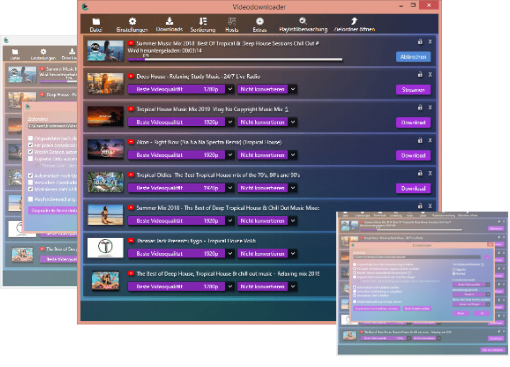
Install the Video-Downloader in 5 easy steps:
We will guide you through the installation process.