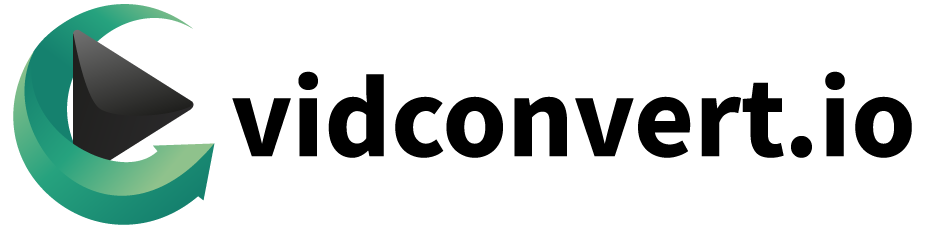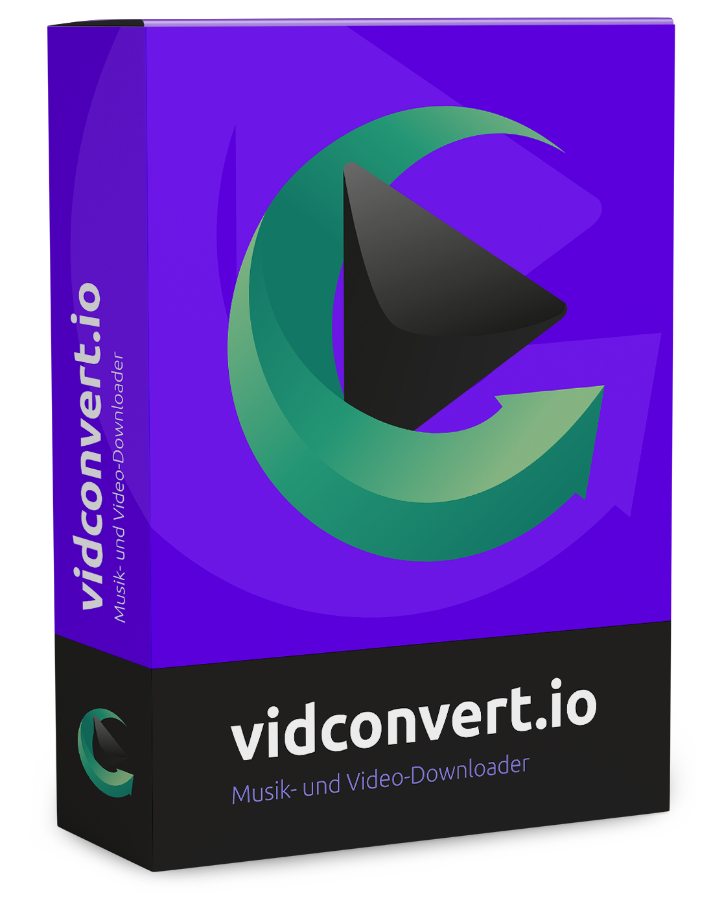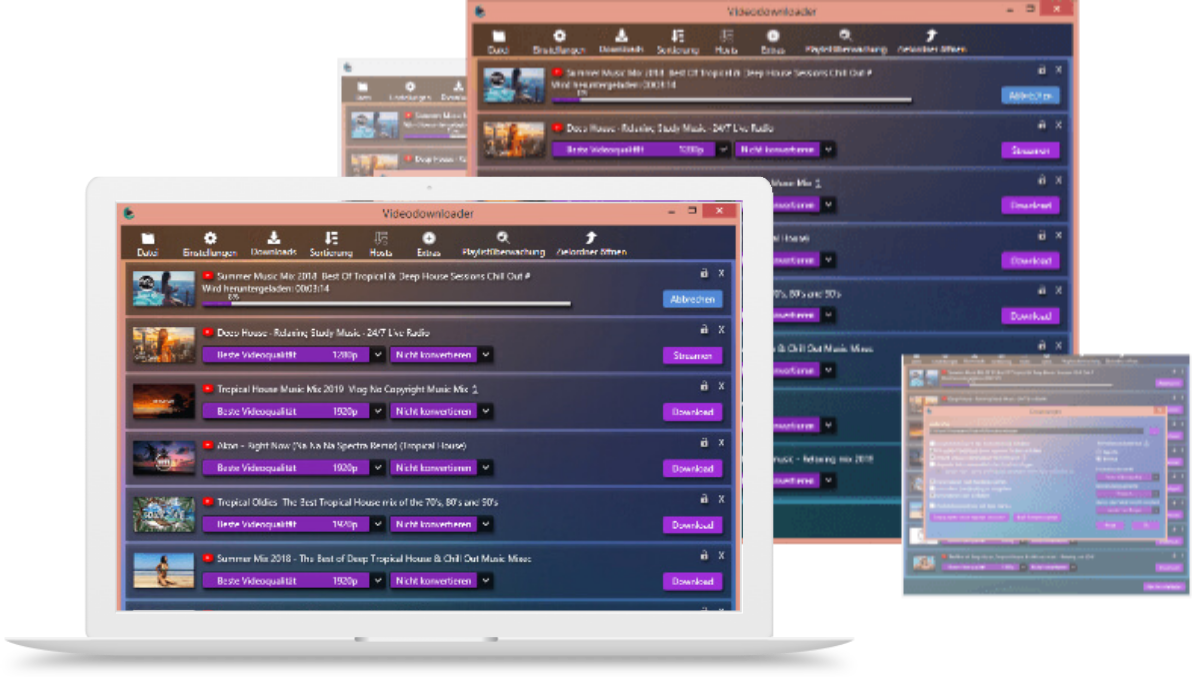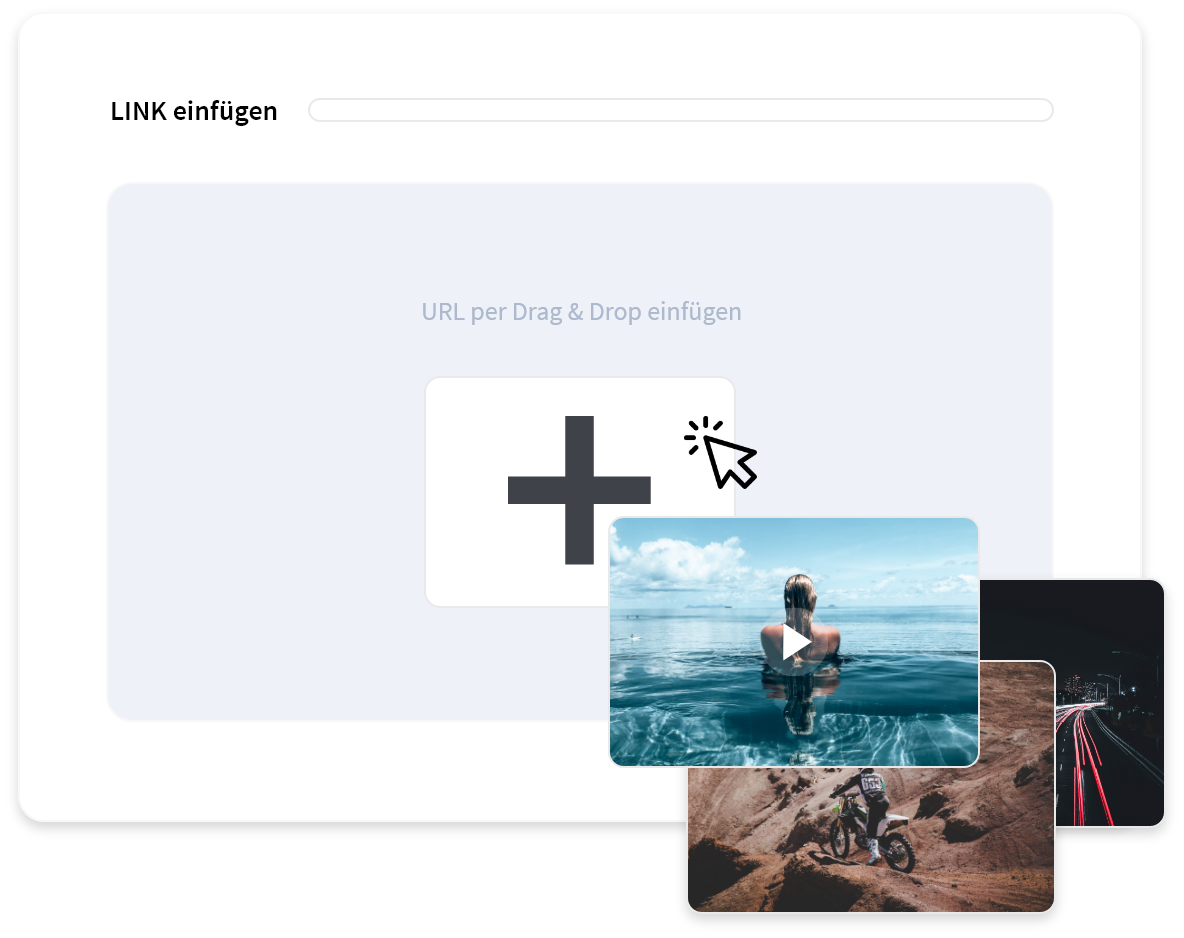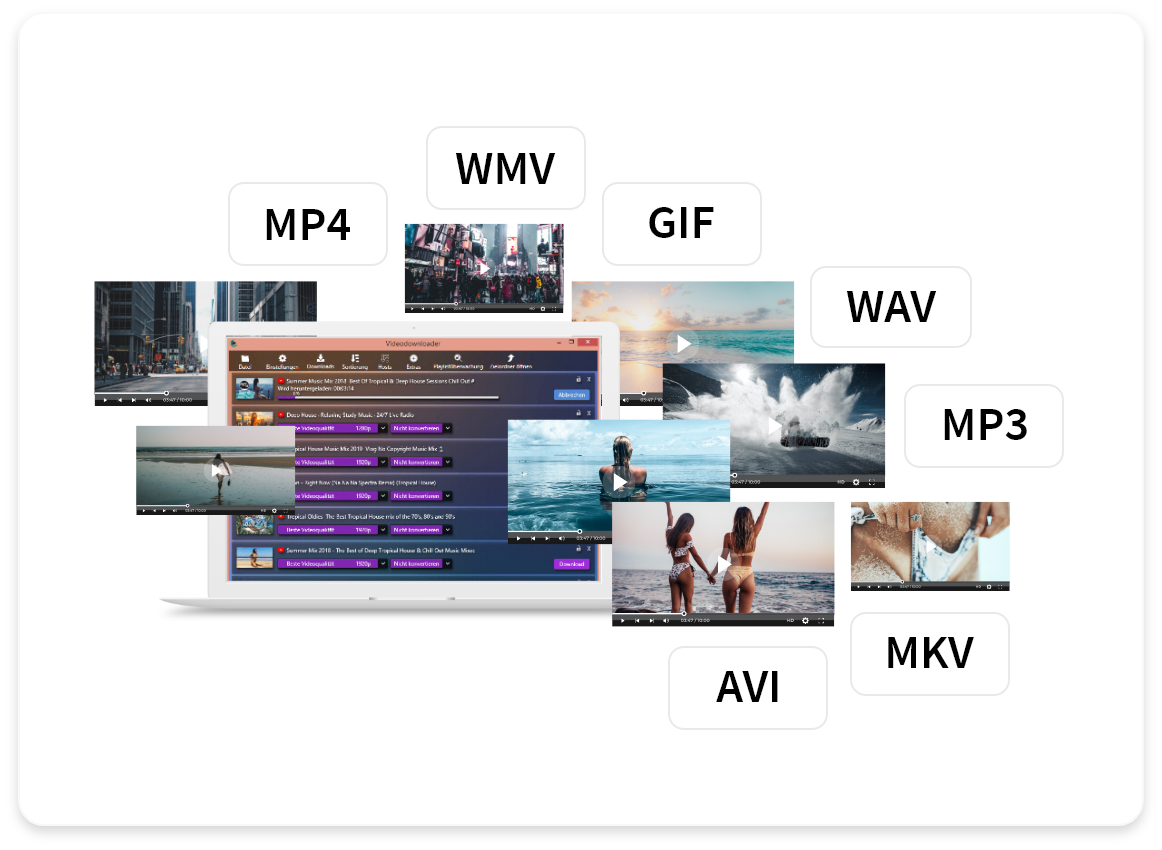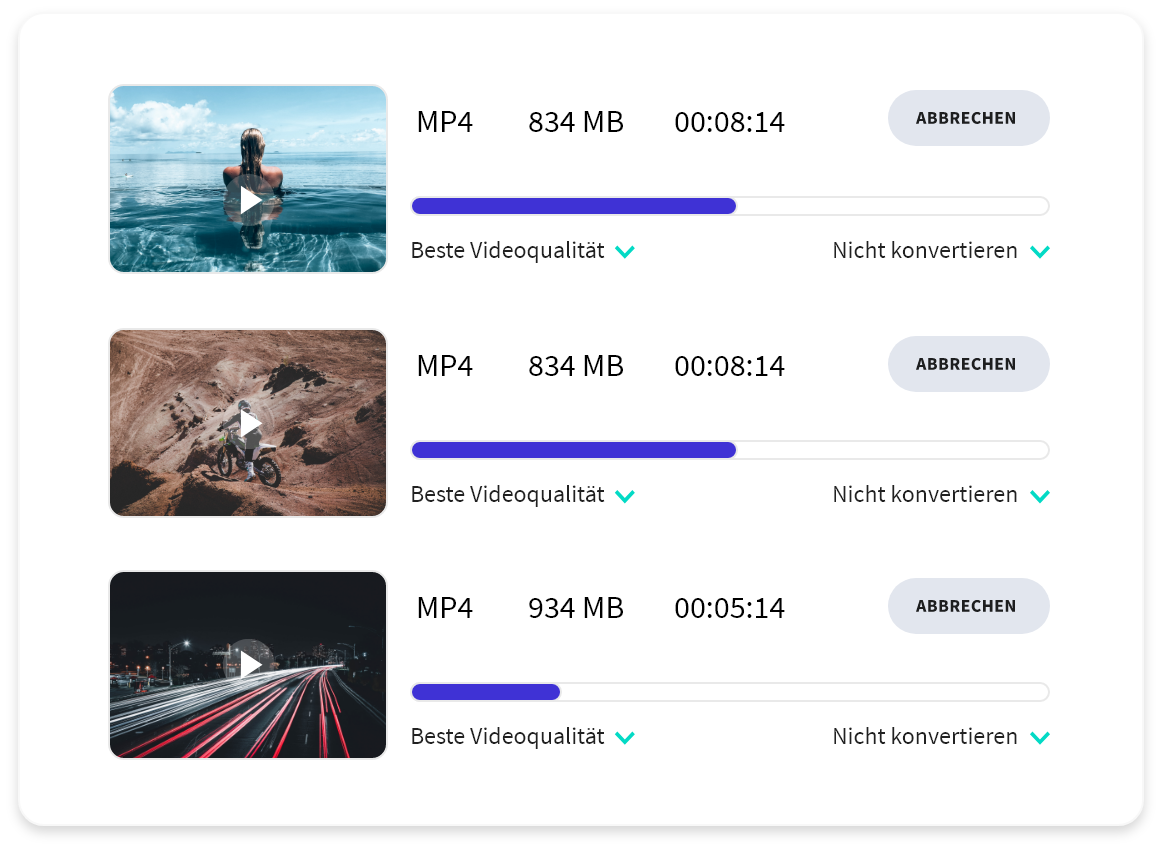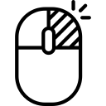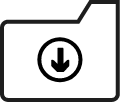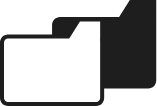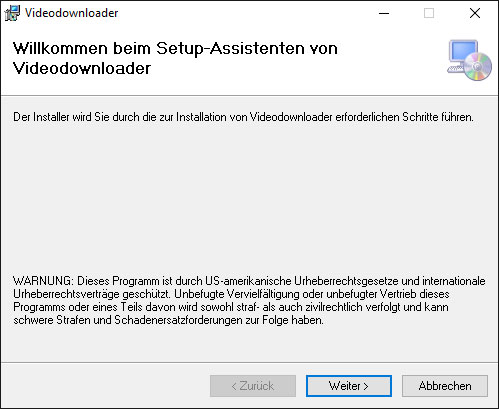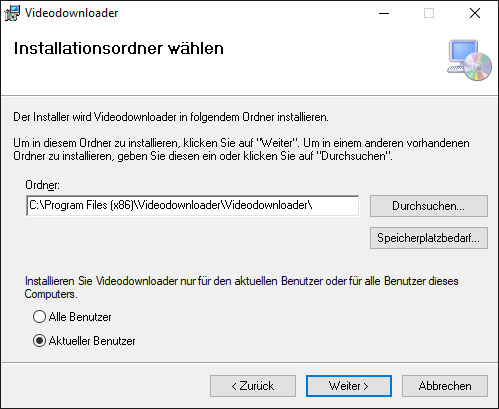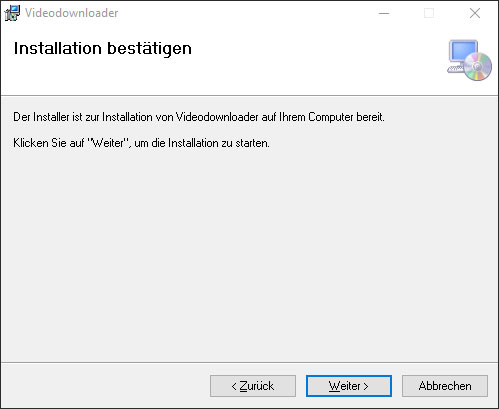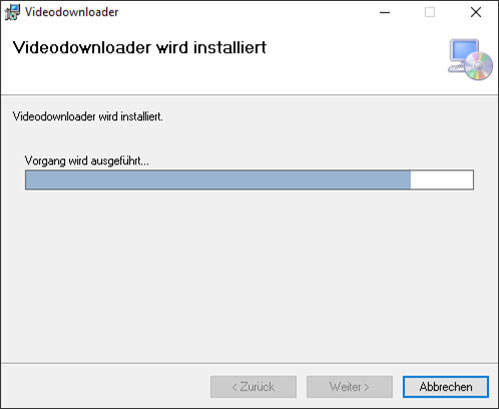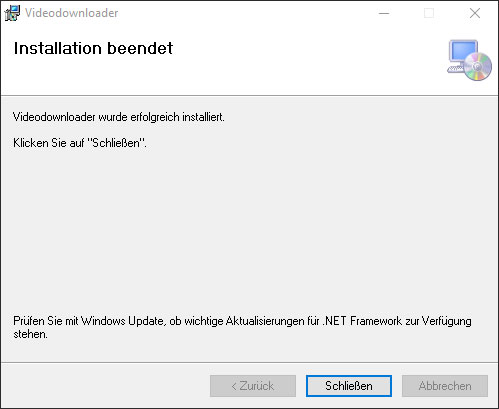1. Step
Insert links in Vidconvert
Once you've found a song or video on a platform of your choice, you can start downloading immediately. Simply copy the link and paste it into the field provided in Vidconvert. You can also simply drag and drop the URL.